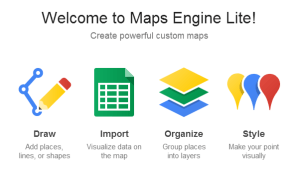I won't repeat all of what he wrote, but it's all true!
I started using Evernote many, many years ago, but I gave it up after some Internet catastrophe in the Cloud deleted my notes. The horror!
And, I found a great tool that did many of the same things--Google Drive. I use Google Drive for almost everything--it's an excellent place to store, retrieve, and work on important documents. Our Agency used Google Drive for our accreditation document review/self-study. It works wonderfully.
But even though Google Drive is great for many reasons, it's not great for visually organizing things. I know you can create folders, and organize documents...sort of. Actually, Google Docs used to be better at this than Google Drive: you used to be able to easily put one document in several folders, as if you were really tagging the document. (You can still do this with folders, but it involves right-clicking the document, selecting Organize, and Command/Control-clicking the folders you want to put it in. That's tedious and annoying.)
Here are my two reasons why I like Evernote:
Reason #1: Better Tagging
Evernote helps me organize my documents in a better way. I can create notebooks, and stacks of notebooks. And I can easily tag my documents and notes.That's it. That's the big reason I like Evernote. I like tagging things. I like seeing things that look like notebooks and stacks of notebooks.
Reason #2: Web Clipper
How do you save your web bookmarks? I have tried Diigo, Delicious, Symbaloo, you name it. They are all fine for social bookmarking. But a lot of times, I don't need social bookmarking--I just need an easy way to keep and organize things that I want to find again.The Evernote Web Clipper is a browser extension that lets you keep the entire web page, the article, or just the URL in your Evernote notebooks (with tags). It's easy to use. And I know where all of my bookmarks are.